Navigating the Web Site
This web site has been divided into ten main Sections. Each of these sections can be selected by clicking on the Section Icon in the Navigation Box in the top right hand corner or on the section name at the bottom of each page. While you can access these topics in any order, it is recommended that you begin with the Getting Started Section.
Each Section is divided into a number of Topics. When you click on a Section Icon, the Section Overview page is displayed along with a Section Navigation Box on the left hand side of the page. This navigation box appears on all pages within the section.
Individual topics can be selected in two ways:
- Clicking on the Topic Name in the Section Navigation Box
- Clicking on the …more info link at the end of the description of the Topic on the Section Overview Page.
When a topic is selected, an arrow is displayed in the Section Navigation Box to indicate the current topic being reviewed.
If a topic is made up of multiple subjects, when the topic is selected, the list of subjects is displayed within the Section Navigation Box. The individual subjects can be selected in the same manner as individual topics, either by clicking on the Subject Name or clicking on the …more info link at the end of the description of the subject on the Topic Overview Page. Note: Not all topics are divided into multiple subjects.
As you navigate through the site, a bread crumb trail is displayed just to the right of the Section Navigation Box. You may easily navigate to an early part of the trail by clicking on the specific item in the bread crumb trail.
Throughout the site are gray links. These links may be to external web sites or to another portion of the How to Start an Online Learning Program web site. Except in the case of …more info links, a new browser window or tab is opened. Once you are done reviewing the information on this new page/tab, you may close the window/tab and return to your current location. If a link is in blue it refers to a Glossary Term. Clicking on the glossary link will also open a new window/tab and take you directly to the definition of the term.
Each Section also contains a Resources and a Case Studies page. These pages can be accessed through the icons under the Section Navigation Box. The Resources page provides information about documents relevant to the specific section as well as footnotes which provide citations for when documents are directly quoted or excerpts from a document is provided as a highlighted resource.
The Case Studies pages are a future feature of this web site. Currently no content is available on those pages.
There are three other special pages on the site which are accessible from the gray navigation bar at the bottom of the header on each page:
- Sites Resources – contains a glossary of terms, general resource pages, and footnotes for citations within the glossary.
- Community Resources – a future feature of this web site
- Consulting Resources – information on how you can request consulting resources for starting an online learning program
If you have any suggestions or locate any errors please send us a message and we will address the issue as quickly as possible.